|
View scan status
|
The icon next to the scan ID indicates whether the scan is complete ( 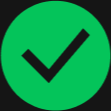 ), in progress ( 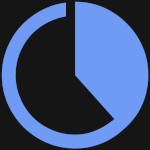 ), or failed ( 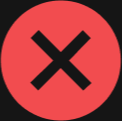 ). Scans that are in progress cannot be triggered. For failed scans, verify the following:
|
|
View report details
|
Drill down from a scan ID to view:
-
A snapshot of the scan configuration, which includes:
-
A summary of the scan results, which includes:
-
Number of target IPs
-
Number of excluded IPs
-
Number of assets discovered during the discovery or external attack surface scan
-
Number of assets assessed during the vulnerability scan
-
Number of assets found to have vulnerabilities
-
Number of CVEs detected
-
Number of errors encountered during the scan indicating assets that could not be scanned
|
|
View scan errors
|
Click the number displayed under Scan errors to view access issues encountered during the scan.
-
Access error: Indicates a required field such as a port could not be accessed or there
was no SNMP response. Verify the configured scan ports and ensure SNMP is enabled
on the target device. If the problem persists, contact support.
-
Authentication error: Indicates the device at the target IP could not be accessed
using the provided authentication credentials. Verify your authentication credentials
in the scan configuration. If you need to use a different set of credentials, create
a new scan.
-
Unsupported device or device version: Indicates the device at the target IP is not
currently supported for network vulnerability scans. Only devices running a supported
operating system are currently supported for network vulnerability scans. Authentication
credentials must be for an account with the required privileges for scanning. To view
supported devices, operating systems, and privilege requirements, see Network Vulnerability Scanner supported products and operating systems. Click Request additional device or device version support to provide feedback on further device or version support you would like to see. If
the product is supported, check your authentication credentials. If the problem persists,
contact support.
-
No device detected: Indicates no devices were detected at the target IP.
-
No open SSH port detected: Indicates SSH login access failed. Ensure your SSH port
(default port 22) is open. If the problem persists, contact support.
-
Scan timed out: Indicates the target took too long to scan. Try running the scan again.
If the problem persists, contact support.
-
Credential profile not configured: Indicates the Credential Vault credential profile originally configured in the scan has been removed. Reconfigure
the scan authentication credentials to enable the scan.
-
Credential access error: The configured Credential Vault credential profile could
not be accessed because the encryption key used by the scanner has expired. Try running
the scan again. If the problem persists, contact support.
 |
Important
Only the first 100 scan errors are displayed. Download the scan report to view the
access status of all scan targets.
|
|
|
Download scan report
|
 |
Note
You must have the Export data permission for Cyber Risk Exposure Management to download scan reports.
|
Click the download icon ( 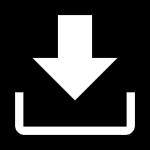 ) to download a zip file containing the report files for the specified scan. Report
files for each scan type include:
-
Discovery scan: Discovery_results.csv
-
Contains information such as IP addresses, FQDNs, hostnames, asset operating systems,
open ports, and TLS certificates
-
Vulnerability scan: Discovery_results.csv and Detected_CVE_VulnerabilityList.csv
-
Detected_CVE_VulnerabilityList.csv contains CVE IDs, hostnames, IP addresses, affected products, affected product versions,
mitigation options, and security advisory links
-
External attack surface scan: InternetFacingAssetScan_results.csv
-
Contains information such as IP addresses, FQDNs, hostnames, asset operating systems,
open ports, and TLS certificates
|
|
Manually refresh scan reports
|
Click the refresh icon (  ) to manually refresh the status of displayed reports. Statuses automatically refresh
after the scan completes. |
|
View scan results in Threat and Exposure Management
|
Click View scan reports in Threat and Exposure Management to view affected assets and detected vulnerabilities found by Network Vulnerability
Scanner along with risk scores of the affected assets.
|

